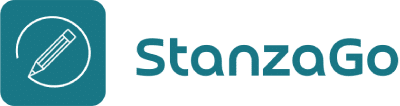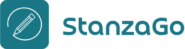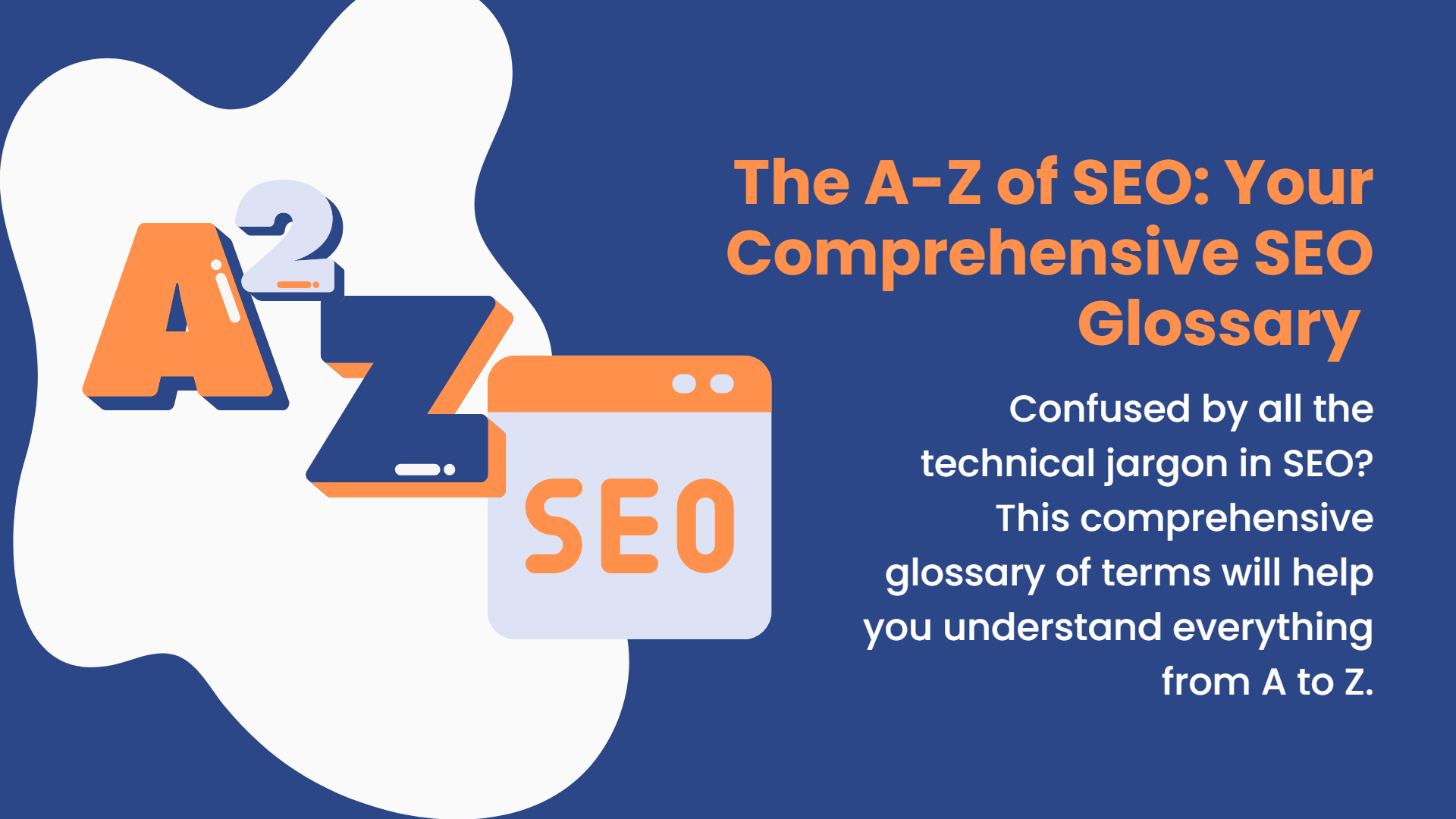Here's a simple guide to help get your page indexed by Google.
If you're a website owner and you're not getting any kind of traffic after posting quality content, your website might not be indexing.
Before heading for the meaty part of this article, applaud yourself for finding the first part of your SEO problem. And the next part should be solving them. Let's start by defining what URL or site, applaud indexing is.
What Is Site Indexing?
URL Indexing is a process of storing web pages and data in an extensive database owned by search engines, e.g., Google.
Like many other search engines, Google discovers new and existing web pages by crawling the Web and adding them to its index database.
It achieves this by using a program called Web Spider.
The Web Spider is a bot program that constantly searches the World Wide Web for data that helps search engines fetch information when a user searches them. This activity is called Web Crawling.
So, every time you search for results on Google, a set of relevant web pages is pulled out from the indexed database.
Since search engines have an extensive database, Google relies on a unique algorithm to identify the best results and rank (this activity is called ranking) them.
Side Note: This means that every website or page must be indexed by Google before they have any chance of ranking.
Here's How to Check Your Indexed by Google
It’s so easy to check if your site has been indexed by Google or not.
Using its 'Site:' search operator, you can check whether your site has been indexed. Here's how to use it.
- Go to Google
- Then type in the "site:" operator along with your site domain. (e.g., Site: Budblockz.com)
- Look below your search bar. Before the results, you will see a number showing an estimate of how many of your pages Google has indexed.
Side Note: If 0 results show, it means indexing on Google hasn’t been done.
How Do You Get Indexed by Google?
If you just published a new website, it should take time indexing on Google since crawling takes a few days to several weeks.
But there's a way you can speed up the process. And the easiest way is to request indexing using Google Search Console (GSC).
Google Search Console is a free software that helps you check your website's presence on the google search engine and troubleshoot problems. To use the GSC tool, you would need to:
1. Create a new account or sign in with your existing Google account. Then click Start now.
2. Add a new property (your website is the property) to your account.
3. Verify the ownership of your newly added property
After successfully connecting your website to GSC, creating and submitting a site map is the first stage for indexing the site with Google.
Stage 1: Create a Sitemap for Indexing Site With Google
A sitemap is a file that mentions a list of essential URLs within your domain. It provides Google with a map, which helps Web Spiders crawl your page faster.
Here's a look at a sitemap.
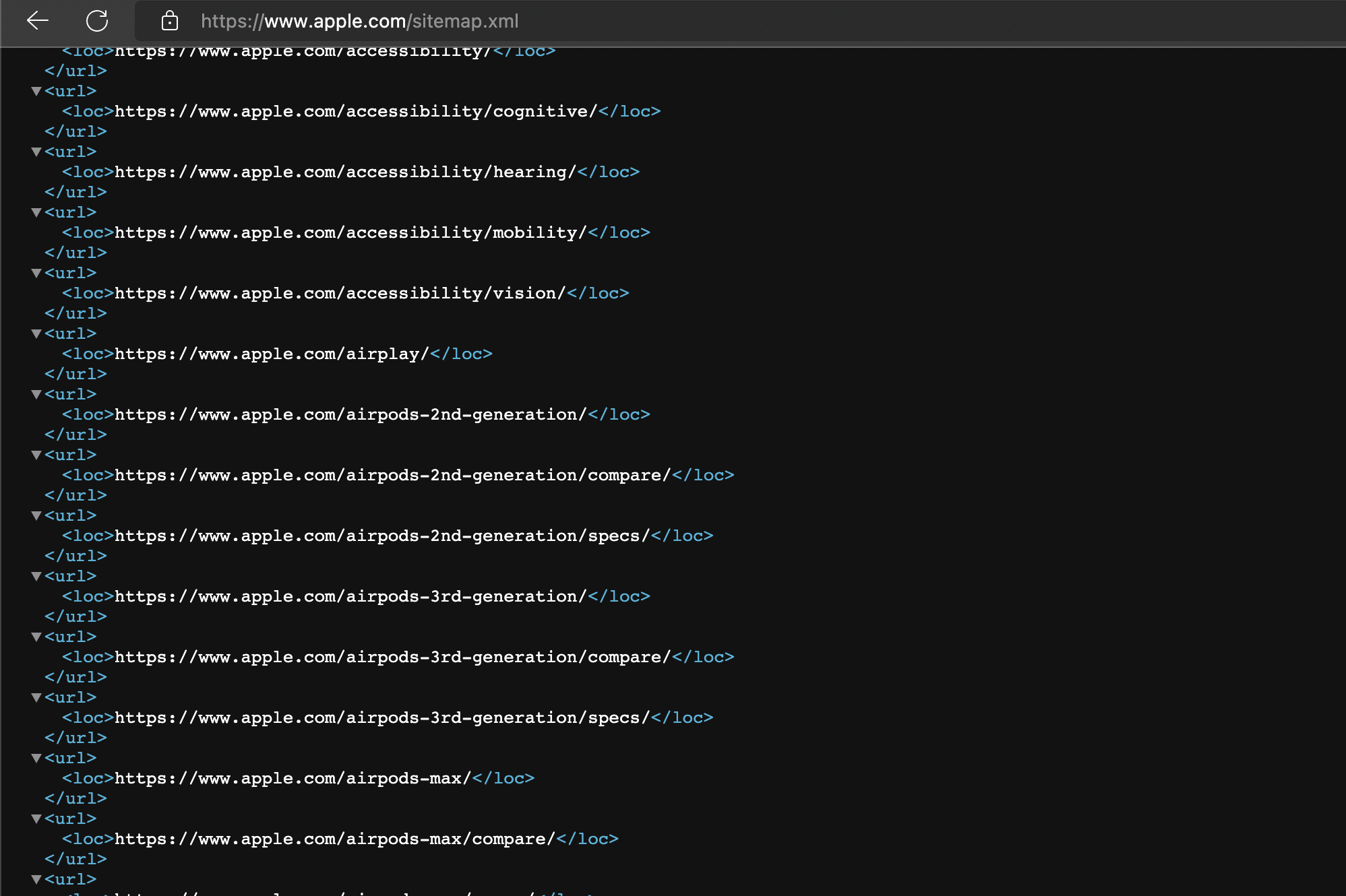
To find yours, enter https: www.yourwebsite.com/sitemap.xml in the HTTP bar. If you’re using WordPress, then plugins like Yoast SEO and Rank Math make it simple to create a sitemap and index website on Google.
Stage 2: Submit the Sitemap
Now that you have the URL for your sitemap, it's time to submit it. To do this:
1. Open your Google Search Console,
2. On the left menu, click on Indexing ⟶ Sitemaps.
3. Enter the URL of your sitemap and submit.
The submitted sitemap may take several days to be reviewed and processed. You should see the link to your site map and a green-colored "Success" under the status rate report when it's done.
Side Note: Submitting your sitemap to Google Search Console should increase your chances of getting indexed by Google, but if the desired result won’t come, follow the below process.
Stage 3: Check Your Site Index Status
Using the URL inspection tool in the GSC, any site owner can check the status of specific URLs that are indexed by Google or not.
To do this, start by entering your URL into the "URL Inspection" search bar.

When it says, "the URL is on Google," that means the submitted URL has been crawled and indexed by Google.
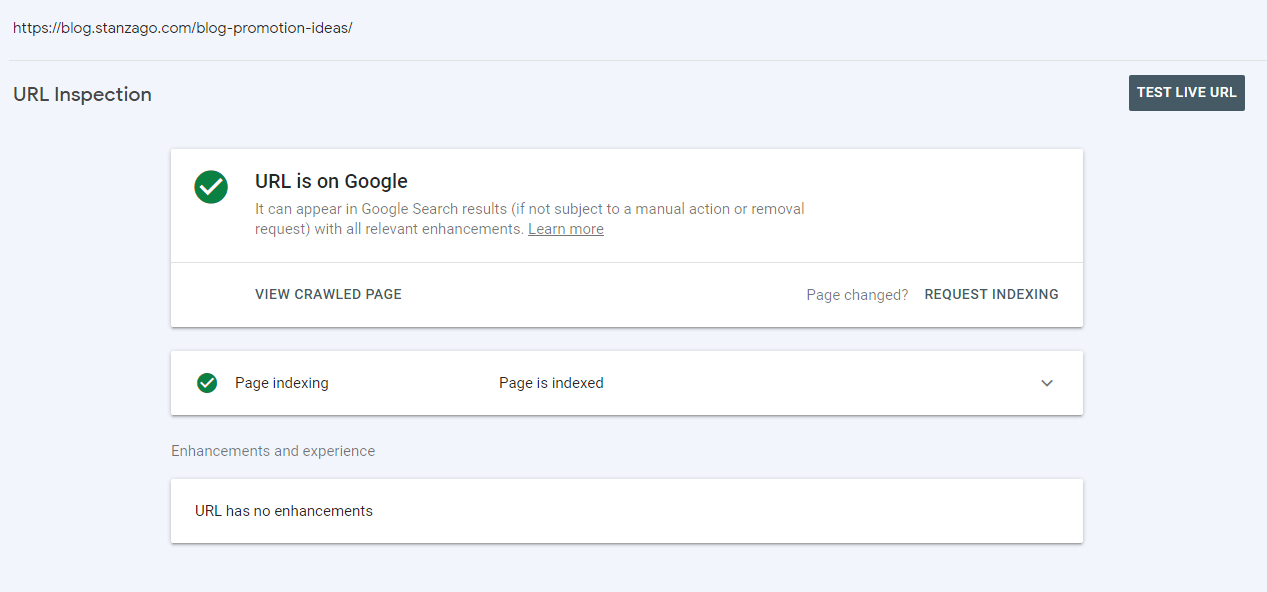
In cases where you see the "URL is not on Google" status, the inspected URL is not indexed and will not appear in Google search results. You will probably see why your site hasn't been indexed when that happens.
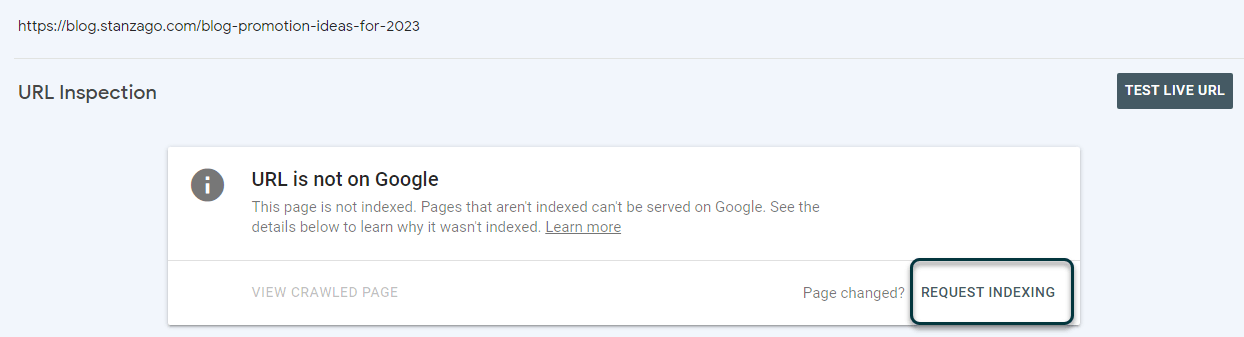
When you get the "URL is not on Google" message, you will see a "Request Indexing" button below. Click on it! In situations where your website is a newly published one, clicking the "Request Indexing" will speed up the process of indexing the site with Google.
How to Troubleshoot a Site Indexing Problem
Often, new website owners face several technical issues that may affect their SEO. Handling such matters goes beyond just a request to be indexed. This section will discuss ways to solve indexing problems after an appeal.
A great start to knowing where the problem lies is to perform an SEO audit. You can do this using a trusted SEO audit tool. We recommend Semrush’s site audit tool.
The Semrush audit tool is free. Although Semrush is a paid SEO platform that helps creators and business owners audit their websites, Semrush is trustworthy in providing accurate site audit reports.
Troubleshoot Using Semrush SEO Audit tool
1. Sign up for Semrush using an email or Gmail account.
2. Head to the Semrush dashboard and create a new project (do this by adding your domain name).
3. Go to Site Audit and click "Set Up" to open the Sit Audit setting.
4. Below the Configure basic settings, look at the provided settings: crawl scope, limited checked pages, and crawl source.
Alter the limited checked pages; if your site pages go beyond 50 pages, select 100 from the drop-down menu, and if above 100, choose 1000.
For the crawl source, you can provide your site map so the audit tool can examine vital pages, select a website to crawl the entire site, etc.
5. Scroll down to "6. Schedules" and select from the periodic options available, to run an audit. We advise you to schedule "Once" for just auditing.
6. Click "Start Site Audit," and you will receive the relevant data.
Take a moment to analyze the detailed data provided to you. To see potential problems, head on to "Issues."
At the top of the list provided in the "Error" section is the problem that affects your site indexing.
That's all. You can research other ways of sorting out indexing problems with the available information provided.
Conclusion
While many of the issues related to indexing aren't always technical, Google demands a requirement for all websites to reach before they can be crawled, indexed, and ranked.
Some of these requirements are providing quality content, having a user-friendly site that should be easy to navigate, and building trustworthiness, authority, and expertise in delivering the content.
And as per the latest Google Algorithm update, it’s sharing your experience, too, for the topic you’re discussing.
To improve your chances of being discovered, you should try improving on all the mentioned requirements. We hope this article helps you find you get indexed on Google as well as find the issue you’re facing related to URL or site indexing.
Till then, happy website management!
And if you need quality content for your website, don’t hesitate to reach out to expert writers of StanzaGo.